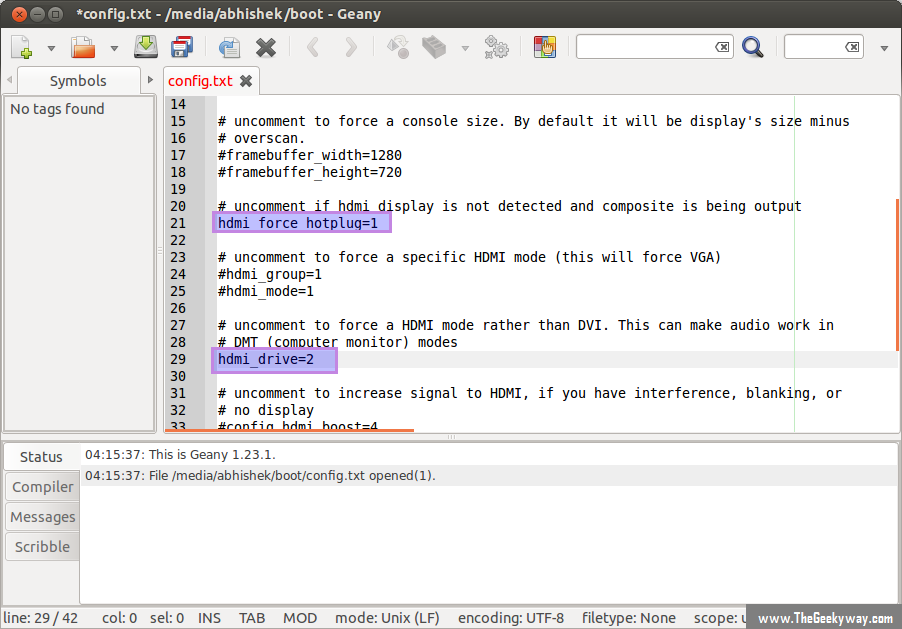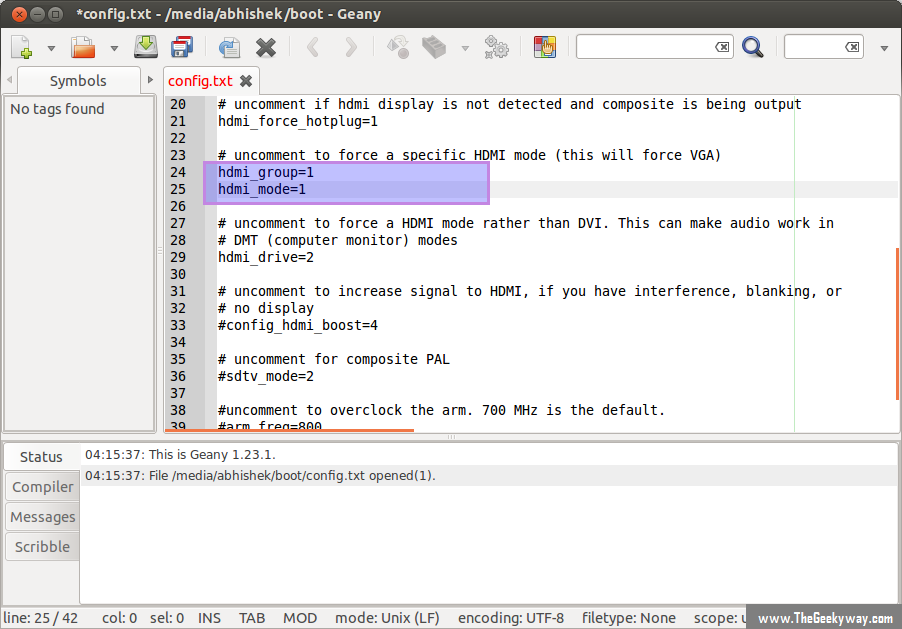Raspberry Pi, A \$25 ARM GNU/Linux box comes with RCA & HDMI port. Connecting Raspberry Pi with HDMI supported TV/monitor is cake walk. But, unfortunately some of us still have monitors with only VGA connectors. Raspberry Pi didn't included VGA connectors keeping power consumption of the board in mind. Fortunately, there are plenty of converters available in the online stores which lets you convert HDMI(Digital) signal to VGA(Analog) signal.
Following are the detailed steps which will help you to connect RPi with VGA monitors & display RPi on VGA monitors without any problem.
1) HDMI to VGA Converter Adapter :
You have to purchase power free HDMI to VGA adapter. Here's the link of two HDMI\<->VGA adapters which have been tested by me that just works.
ii) CrazyPi | PiEyes
Note that these adapters doesn't support audio from HDMI port, so external speakers are required to connect onboard. Since, I don't use RPi for entertainment purpose, I never cared much about audio signals.
2) Editing Config.txt located in Raspberry Pi distro :
Make SDHC bootable by installing RPi distribution into it. After installing RPi distribution in SDHC, insert the SD in computer & open config.txt which is located under /boot directory.There will be set of lines for the different functions. We have to edit config.txt file inorder to obtain picture on VGA monitor.
Uncomment following four lines in config.txt by removing '#' located at start of the line. (check Images below)
hdmi_force_hotplug=1
hdmi_drive=2
hdmi_group=1
hdmi_mode=1
hdmi_force_hotplug=1 pretends that HDMI device is always attached
hdmi_drive=2 forces monitor to HDMI mode so that sound signals are carried from HDMI cables.
hdmi_group specifies whether monitor is DMT type (Computers) or CEA type (TV)
hdmi_mode specifies the resolution of monitor.
For hdmi_group value selection :
If you're using output as Computer monitor then replace value '1' with '2', so the new config will be like :
hdmi_group=2
(Select value 1 for TV, Select value 2 for monitor)
For hdmi_mode value selection :
Now open eLinux RPi config scroll down, there in hdmi_mode two tables are given, select the correct resolution as per your monitor. (Table1 if you're using TV & Table2 if you're using Monitor)
Since my monitor's resolution is 1366x768 px, hdmi_mode=39 fits me the best.So, the modified config.txt will be like.
hdmi_mode=39
So, overall my uncommented lines will look something like :
hdmi_force_hotplug=1
hdmi_drive=2
hdmi_group=2
hdmi_mode=39
Now, save the edited config.txt
3) Connection of RPi with HDMI\<->VGA adapter.
Happy hacking.